Since Google first announced the sunset of Universal Analytics (UA), there has been a grace period for users to transfer their tracking from UA to Google Analytics 4 (GA4). Now is the time to take action before your UA data is deleted forever. This article provides background information about the four approaches you can take to store and preserve your UA data
Google started phasing out their UA services on July 1, 2023. Since then, most active UA properties have stopped collecting data, except for paid UA360 properties which had the transition period extended by a year until July 1, 2024.
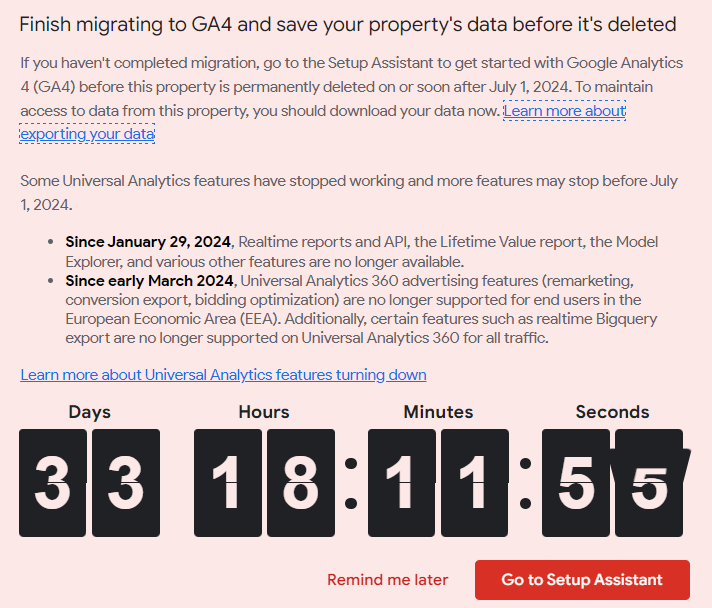
Google has shared the following reminder in UA, which informs of the upcoming UA shutdown and urges users to finish migrating to GA4 and save their data before it’s deleted.
The error message reads
“Finish Migrating to GA4 and save your property’s data before it’s deleted
If you haven’t completed migration, go to the Setup Assistant to get started with Google Analytics 4 (GA4) before this property is permanently deleted on or soon after July 1, 2024. To maintain access to data from this property, you should download your data now. Learn more about exporting your data.
Some Universal Analytics features have stopped working and more features may stop before July 1, 2024.
- Since January 29, 2024, Real time reports and API, the Lifetime Value report, the Model Explorer, and various other features are no longer available.
- Since early March 2024, Universal Analytics 360 advertising features (remarketing conversion export, bidding optimization) are no longer supported for end users in the European Economic Area (EEA). Additionally, certain features such as real-time BigQuery export are no longer supported on Universal Analytics 360 for all traffic.
Learn more about Universal Analytics features turning down”.
The announcement indicates that Google will start recovering its resources that are still allocated to UA once this deadline passes and the service is officially at the end of its life cycle. In effect, businesses will not be able to access their UA data by any standard means (i.e. neither through the user interface accessible through analytics.google.com, nor through other services such as Looker Studio which are using the UA’s Reporting API). In essence, Google requires businesses that need to retain access to their UA data to claim full ownership by transferring the data to their own storage.
Most companies have already migrated all their tracking efforts to GA4, the service replacing UA. If you haven’t done this yet, it is paramount that you identify all of the properties that you have used in the past and, as the email from Google suggests, export the data from UA to preserve access to it. Google offers four alternative approaches to exporting UA data before the imminent deadline.
1. BigQuery export Full export of all data from UA to a new BigQuery dataset stored in a Google Cloud Platform project. This option is unavailable to most as it necessitates an active subscription to UA360, the paid version of the service. Also, the export itself may result in quite significant costs. Mainly, storing the data in BigQuery leads to additional costs in the future. If this sounds expensive or if you do not have a UA360 license, keep reading.
2. Reporting API export Most of the data stored in the UA dataset can be queried through Google Analytics Reporting API that is available for Java, Python, PHP, and JavaScript. Using the API, one can store any and all insights from the UA dataset in local files or create a local database. Nevertheless, the granularity of the data is much rougher than for the BigQuery export, which means that it is necessary to think over and decide beforehand which insights you might possibly need in the future (since only pre-specified parameters and metrics are retrieved from the dataset and all the rest cease to be available, while retrieving too many at a time is simply impossible because of the size of the final tables). Therefore, this option requires more planning ahead and decisions to be made. Also, one must be able to use the Google Analytics Reporting API with comfort before pursuing this option. If this sounds daunting, keep reading.
3. Google Analytics Spreadsheet Add-on Google also created an abstraction over the Reporting API in the form of a Google Analytics Spreadsheets Add-on. While it is more limiting, for example in the number of rows that can be exported at once, and requires a similar level of understanding of the Google Analytics Reporting API, it is much more accessible to less technical users. This holds in particular for the subsequent use of the exported data given its easy-to-use spreadsheet format. It can also be very comfortably exported and used in Looker Studio due to its spreadsheet connector. Therefore, this might very well represent the best option for most users.
4. File export Individual reports from UA can also be exported by interacting with the user interface at analytics.google.com. However, this comes at the cost of major processing speed limits and exported row count limits. While the final output can have many different formats including PDF, CSV, and even image files, we would definitely not recommend taking this route if you have tons of data to export as it is essentially a simplification of the Google Sheets export requiring much more manual labor.
Need help migrating your UA properties to GA4?
If you need help, don’t hesitate to reach out. Marketing Engineers are here for you 🙂. Maybe this is the first time you are hearing about Marketing Engineers, so allow us to make an introduction. We are a Rotterdam-based company that helps to make your marketing technology work harder for you. We help companies with data collection, transforming data, analysis, and visualization. You can read more about our work here:
- Setting up Google Consent Mode V2
- Server-side tracking read our explainer
- Piwik Pro: session-based analytics and privacy compliance.
If you have any questions, you can reach us via the marketingengineers.nl contact form!
